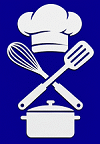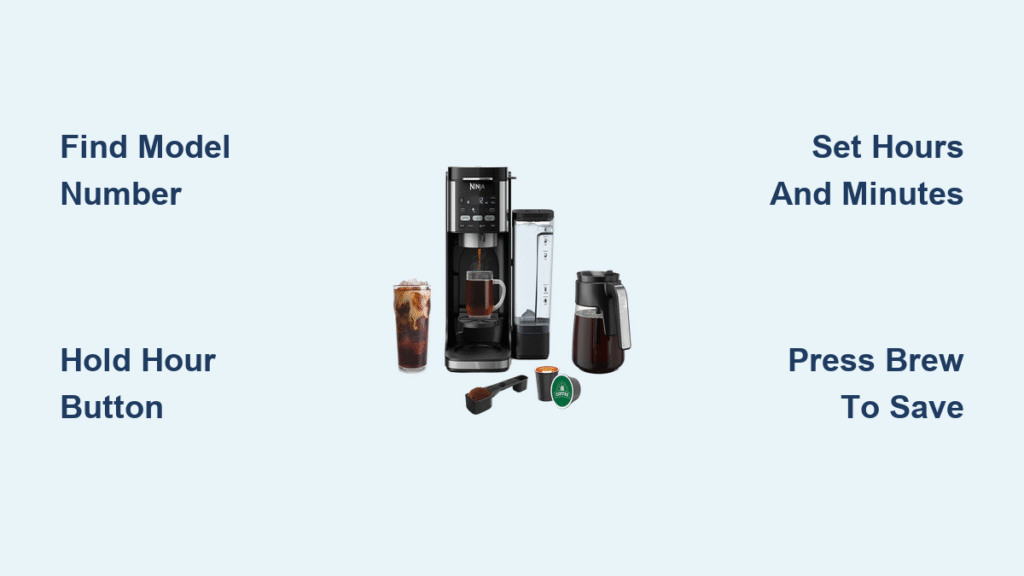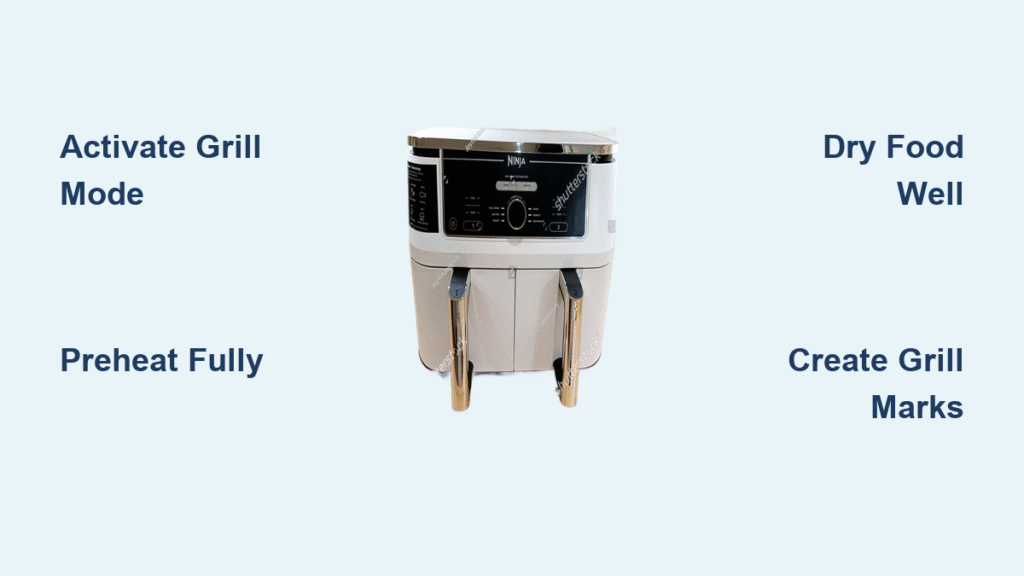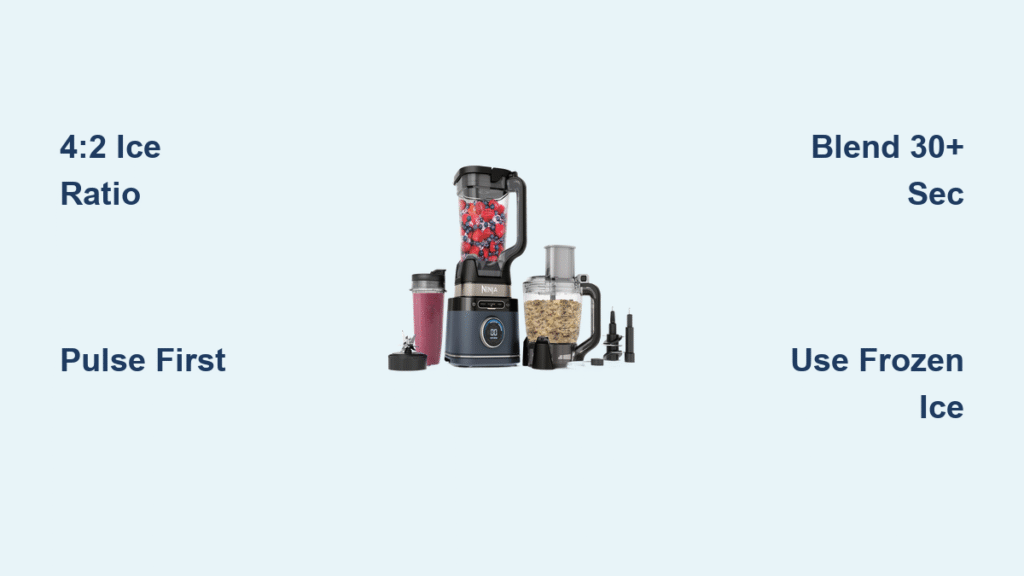That blinking “12:00” on your Ninja coffee maker after a power outage isn’t just annoying—it means your carefully planned morning brew schedule just vanished. Whether you’re unpacking your new Ninja CP301 for the first time or adjusting for daylight saving time, an accurate clock is the foundation of perfectly timed coffee. Without it, your auto-brew function becomes useless, turning your high-tech brewer into a manual machine that misses your critical caffeine window.
Most Ninja coffee makers lose time during power interruptions, leaving you scrambling to reprogram before your morning rush. But here’s the good news: setting time on your Ninja takes under two minutes once you know the exact button sequence for your model. This guide cuts through the confusion with model-specific instructions verified across every major Ninja series, plus pro tips to prevent future timing headaches. You’ll never waste another morning with a cold carafe again.
Find Your Ninja Model Number Before Starting
Grabbing the wrong instructions for your coffee maker leads to frustrating button-mashing sessions that accomplish nothing. Your specific Ninja model determines whether you’ll use touchscreen controls, physical buttons, or a combination—so identifying it first saves wasted effort.
Locate the Model Sticker in 10 Seconds
Flip your coffee maker onto its back and examine the bottom panel for a white regulatory sticker. For countertop models like the Ninja Specialty Coffee Maker, check the rear near the power cord. Focus on the alphanumeric code starting with “CP,” “CF,” or “CE”—common identifiers include CP301 (touchscreen models), CF091 (Duo models), and CE251 (basic brewers). If you own a newer DualBrew Pro, the sticker might say “BZ801.” Keep this number visible while programming—it’s your roadmap to the correct time-setting method.
Match Your Control Panel Layout
Ninja’s interface variations trip up most users during time setup. Single-serve models like the CP307 feature a full-color touchscreen with clock icons, while carafe-focused machines such as the CF091 use physical HOUR/MIN buttons flanking a digital display. DualBrew systems combine both—a rotating dial for navigation plus dedicated clock buttons. Before pressing anything, take a 3-second photo of your control panel with your phone. This visual reference prevents confusion when instructions mention “the button left of the display” versus “the CLOCK icon on screen.”
Program Time on Most Ninja Models in 3 Steps
Approximately 80% of Ninja coffee makers follow this universal time-setting sequence, including popular models like the CF091 and CE251 series. Skip this if you own a touchscreen Specialty model—those require different steps covered in the next section.
Activate Clock Mode With Button Hold
Press and hold the HOUR button for exactly 3-5 seconds until numbers begin flashing on the display. If nothing happens after 5 seconds, try the CLOCK button instead—some older models label it this way. The flashing indicates readiness; if the display stays solid, unplug the machine for 30 seconds and retry. Never force button combinations here—most timing issues stem from attempting incorrect sequences for your specific model.
Set Hours and Minutes Without AM/PM Errors
While numbers flash, press HOUR repeatedly to cycle through 1-12. For faster adjustment, hold the button down for rapid scrolling. When the correct hour appears, immediately press MIN to switch to minutes—don’t pause, or the setting times out. Crucially, watch for the AM/PM indicator: a small dot or “A/P” symbol near the display. Advance past 12:59 to toggle periods—no separate AM/PM button exists on most models. If you overshoot, continue cycling until the correct time reappears.
Lock Settings With One Confirm Action
Press CLOCK or BREW once to save your time—some models auto-save after 5 seconds of inactivity, but manual confirmation prevents errors. The display should stop flashing within 2 seconds. If numbers keep blinking, repeat the entire sequence; this indicates improper button timing. After saving, verify by unplugging for 10 seconds then reconnecting—your set time should reappear instantly without resetting to 12:00.
Model-Specific Time Setup Instructions

Ninja Specialty Coffee Maker (CP301/CP307 Series)
Tap the CLOCK icon on the touchscreen until “SET TIME” appears. Use the + or – buttons to adjust hours—no AM/PM toggle needed as the system auto-detects based on your set hour. Tap NEXT to move to minutes, adjust with the same buttons, then tap SET for a green checkmark confirmation. If the screen remains unresponsive, wipe it with a dry microfiber cloth; moisture from brewing sessions often causes touch errors.
Ninja Hot & Cold Brewed System (CP301/CP307)
Press MENU until “CLOCK SETTING” appears. Navigate to “TIME” using arrow buttons, then select with OK. Adjust hours using +/-, press OK to confirm, then repeat for minutes. Exit by pressing MENU twice—watch for the clock icon to stop blinking, indicating saved settings. This model requires both hour and minute confirmation steps; skipping the OK press after hours causes the minutes setting to fail.
Ninja DualBrew Pro Models
Simultaneously press and hold POWER and CLOCK for 3 seconds until the display flashes. Rotate the dial to scroll hours rapidly, press the dial to lock, then rotate again for minutes. Press POWER once to exit—do not hold it, as this cancels changes. The dial provides tactile feedback; you’ll feel a slight click at each hour increment during adjustment.
Fix Common Ninja Clock Problems Immediately
Unresponsive Buttons After Power Restoration
When buttons won’t activate clock mode after an outage, perform a soft reset: unplug the machine for 30 seconds, then reconnect while holding CLOCK and BREW together. This disables accidental clock lock mode—a hidden feature that prevents programming during cleaning cycles. If lights flicker erratically during reset, check your outlet with another appliance; voltage fluctuations often mimic coffee maker malfunctions.
Auto-Brew Failure Despite Correct Time
If your scheduled brew doesn’t start, verify two hidden requirements: the water reservoir must be at least 1/4 full, and coffee grounds must be loaded before setting the delay. Ninja machines cancel auto-brew if either is missing, but won’t display error messages. After confirming these, reprogram the clock—sometimes the time saves but the brew schedule doesn’t activate.
Touchscreen Ghost Inputs During Setup
Moisture from steam or accidental splashes causes phantom touches on CP301/CP307 screens. Dry the display thoroughly with a lint-free cloth, then press HOLD for 5 seconds to enter calibration mode. Tap each corner dot that appears—this recalibrates touch sensitivity. Never use alcohol wipes; they strip the screen’s oleophobic coating, worsening future responsiveness.
Master Advanced Timing Features

Schedule Daily Auto-Brew in Under 60 Seconds
With your clock set, press DELAY BREW until the display shows “SET TIME.” Use HOUR/MIN buttons to select your desired brew time—say 6:30 AM. The AUTO indicator will illuminate to confirm. Critical pro tip: set the delay time after programming the main clock, not simultaneously. Attempting both at once confuses the system, causing the delay to default to midnight.
Adjust for Daylight Saving Time Without Counting Hours
Hold the HOUR button continuously to advance time at 1-hour-per-second speed. For spring forward, advance from 1:59 AM directly to 3:00 AM. For fall back, advance past 1:59 AM to 1:00 AM—yes, you’ll loop through noon, but this avoids 23 button presses. Most users miss that holding HOUR cycles through all hours instantly; tapping individually takes 2+ minutes.
Toggle Between Time and Temperature Display
On CF091 and DualBrew models, press CLOCK and HOUR simultaneously for 3 seconds to switch displays. The unit will flash “F” or “C” briefly, showing current brew temperature instead of time. Press the same combo again to revert. This hidden feature helps diagnose heating issues but accidentally enables during normal use—know how to disable it quickly.
Prevent Future Time Resets With Simple Habits

Weekly Clock Verification Routine
Every Sunday morning, glance at your Ninja’s display while pouring coffee. This 5-second check catches minor drift before it ruins Monday’s schedule. If you notice consistent 1-2 minute weekly gains, unplug the machine for 10 seconds—this resets the internal oscillator without full reprogramming.
Power Outage Protection Strategy
Plug your Ninja into a $20 UPS battery backup (like CyberPower CP350PFC) instead of a standard surge protector. During outages, it maintains clock memory for 15+ minutes—enough time for grid restoration. Avoid daisy-chaining with microwaves or refrigerators; their startup surges overwhelm basic protectors, causing clock corruption.
Control Panel Cleaning Protocol
Wipe buttons and screens daily with a vinegar-water solution (50/50) on a microfiber cloth—never spray directly. For stuck buttons, power off the machine, then use a toothpick wrapped in vinegar-dampened gauze to dislodge coffee grounds. Skip this, and mineral buildup will cause intermittent clock errors within 3 months.
| Model Series | Clock Activation | Save Method | Critical Tip |
|---|---|---|---|
| CP301/307 | Touch CLOCK icon | Green checkmark | Dry screen first |
| CF091 | Hold HOUR 3s | Press BREW | Confirm hours THEN minutes |
| DualBrew Pro | POWER+CLOCK hold | Press POWER | Dial must click at hours |
| CE251 | Hold CLOCK 5s | Auto-saves | Watch AM/PM dot |
Programming your Ninja coffee maker’s clock correctly transforms it from a manual brewer into your most reliable morning ally. Once set, these machines maintain time within 30 seconds per month—no daily babysitting needed. The real payoff? Waking to freshly brewed coffee exactly when you want it, without remembering to start the machine. Now that your Ninja keeps perfect time, program your favorite auto-brew schedule tonight and experience tomorrow’s stress-free sunrise with a hot cup already waiting. No more cold carafes or rushed mornings—just precision-brewed coffee, perfectly timed.