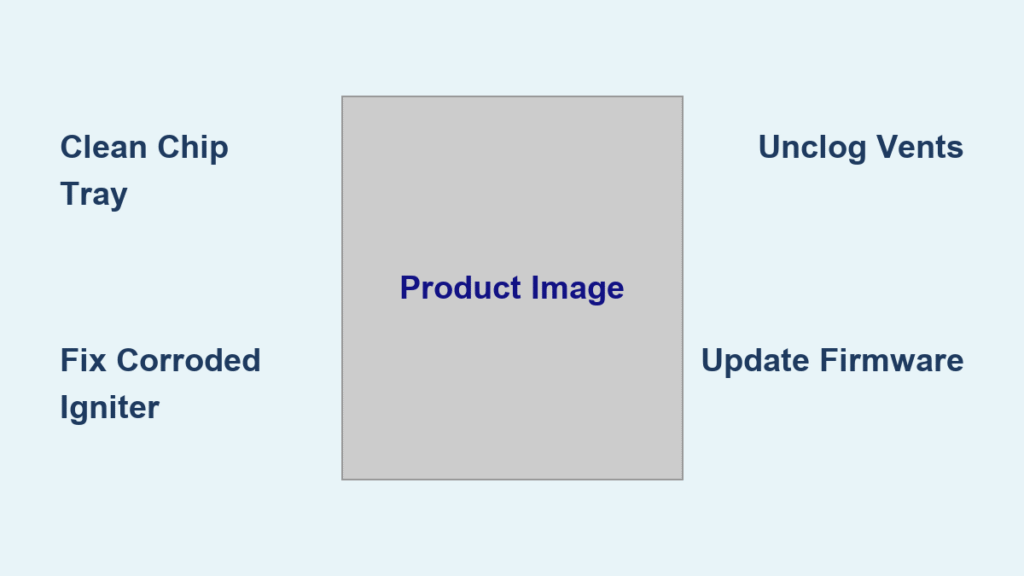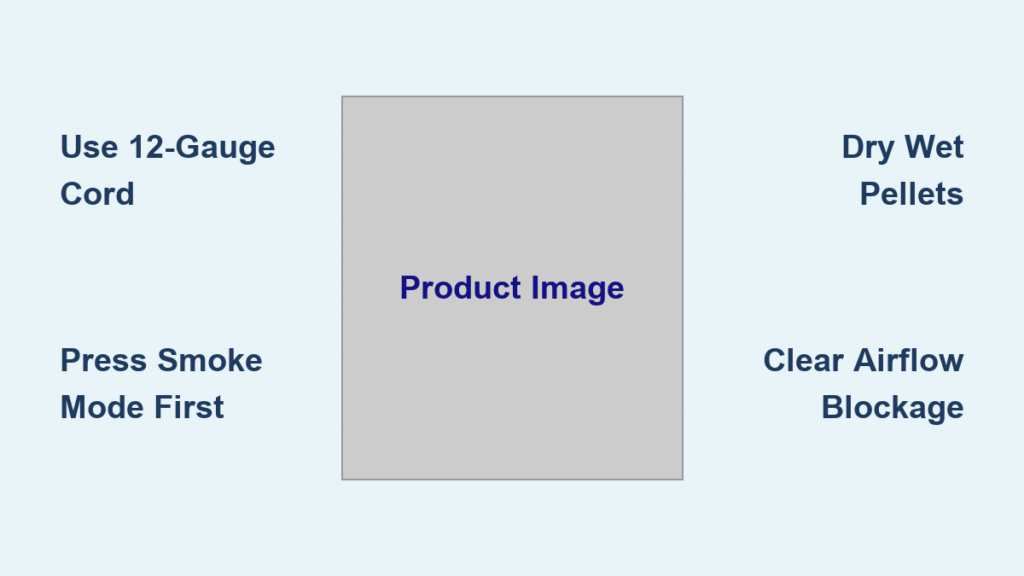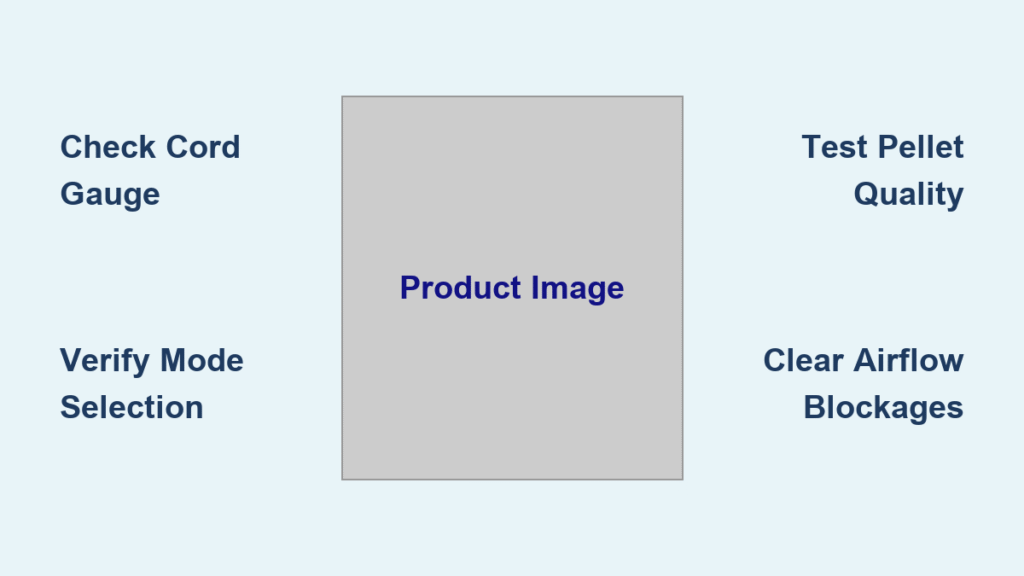Your Ninja Blast BC155SGY sits silent on the counter. No reassuring red glow. No pulsing white light. Just dead silence when you plug it in—despite using the same charger that worked yesterday. After two months of daily smoothies, this sudden refusal to charge feels personal. But here’s the truth: 9 out of 10 “dead” Ninja Blasts actually suffer from fixable external issues, not internal failure. This guide cuts through the confusion with battle-tested solutions from real repair technicians. You’ll discover why your blender ignores chargers, how to diagnose the exact culprit in under 10 minutes, and when it’s truly time to contact warranty support.
Verify Your Power Source First
Most “not charging” emergencies stem from one critical mistake: using an underpowered adapter. Your Ninja Blast BC155SGY demands 5 V ⎓ 3 A minimum (15W)—a specification most phone chargers can’t deliver. Standard iPhone 5W blocks (5V⎓1A) or older Samsung cubes lack the sustained power needed to trigger the charging sequence. When mismatched, your blender stays completely dark as a safety measure. Don’t assume your “universal” charger works—it likely doesn’t.
Spot Inadequate Adapters in 10 Seconds
Check your charger’s label immediately for these red flags:
– 5V⎓1A or 5V⎓2A ratings (common on older phone bricks)
– “5V⎓2.4A” labels (marketed for phones but insufficient for blenders)
– No amperage specification (assume it’s too weak)
– Physical size under 1 inch thick (high-wattage chargers need larger components)
Test With Guaranteed Power Sources
Grab any of these Ninja-verified adapters:
– Apple 20W USB-C charger (model A2305)
– Anker Nano II 30W
– Samsung 25W Super Fast Charging Adapter (EP-TA800)
– Any laptop USB-C port (MacBook Pro, Dell XPS)
Critical verification step: Before connecting to your blender, plug the cable into a different high-wattage device like a recent iPad or power bank. If that device charges normally but your Ninja stays dark, the adapter passes—but your blender has another issue.
Clean the USB-C Port Thoroughly

Pocket lint and dried smoothie residue create invisible barriers inside the charging port. Even microscopic debris prevents the USB-C pins from making contact—a common failure Ninja technicians see daily. The BC155SGY’s Power Delivery protocol requires perfect pin alignment to initiate charging, unlike simpler devices.
Visual Inspection Steps
- Power down completely: Remove the blending cup and ensure the unit is off
- Use a bright flashlight: Shine directly into the port at a 45-degree angle
- Identify trouble spots:
– Grey felt-like lint blocking the center tongue
– Amber crust from dried fruit residue
– Green corrosion indicating moisture damage - Check port stability: Gently wiggle the empty port—if it wobbles, internal damage exists
Safe Cleaning Method
Gather these tools:
– Unused soft-bristle toothbrush
– Plastic SIM ejector tool (metal damages pins)
– Compressed air (optional but helpful)
Follow this sequence:
– Brush the port interior using small circular motions for 15 seconds
– Insert the plastic tool at 30-degree angles to lift compacted debris vertically
– Blast with compressed air in 1-second bursts—never hold continuously
– Re-inspect under light until all residue disappears
Immediate test: Plug in your verified 15W+ adapter. If successful, a red light appears within 10 seconds. If not, move to the next fix.
Reset the Battery Management System
Your blender’s battery controller sometimes locks up after deep discharges, refusing to accept power despite functional hardware. This “BMS freeze” causes complete silence even with proper charging gear—a solvable issue requiring no tools.
Soft Reset Sequence
- Remove blending cup completely from motor base
- Unplug all cables and ensure unit is powered off
- Hold power button for exactly 10 seconds (ignore any brief flashes)
- Wait 5 seconds for residual energy to dissipate
- Reattach cup firmly until you hear a distinct click
- Plug in verified 15W+ charger
Success indicators: Red charging light within 5 seconds or pulsing white light within 10 seconds. Full charge takes approximately 2 hours, ending with solid green. Do not skip the cup reattachment—the base detects the cup to enable charging.
When Reset Fails
If lights remain dark after this reset, your issue is either:
– Cable failure (next section)
– Internal hardware defect (warranty required)
– Critical low battery voltage (see Temperature section)
Cable Evaluation Checklist

A damaged USB-C cable causes 30% of “not charging” reports. Physical damage often hides near connectors where bending occurs, creating intermittent failures that mimic dead batteries.
Cable Inspection Points
Critical failure signs:
– Kinks within 1 inch of USB-C connector (check by rolling cable between fingers)
– Frayed rubber exposing copper wires
– Loose connector wobble when plugged in
– Bent pins inside USB-C head (shine light to inspect)
Performance essentials:
– Cable must seat flush with no gaps
– Shouldn’t shift sideways when connected
– Minimum 24 AWG wire gauge (printed on jacket)
– Braided nylon exterior (lasts 3x longer than rubber)
Swap Test Protocol
Use any 60W-rated USB-C cable like:
– Anker Powerline III 60W
– Belkin BoostCharge Pro 60W
– Apple USB-C Charge Cable (1m)
– Amazon Basics 60W Certified
Diagnostic tip: If one cable shows a faint red light while another does nothing, replace your original cable immediately. Never use extension cords—they cause voltage drop.
Temperature and Storage Factors
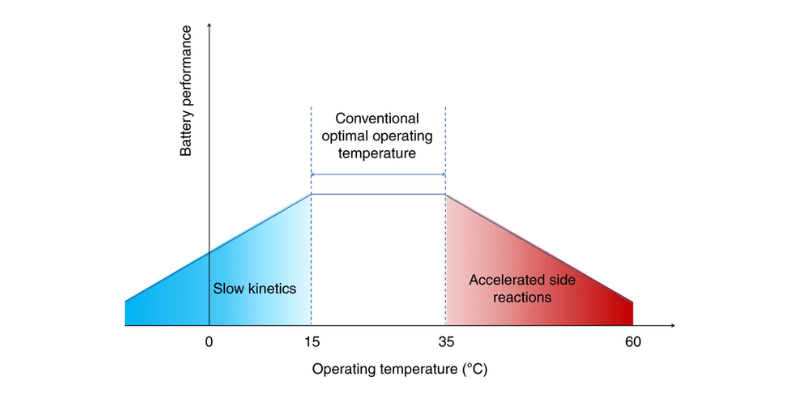
Extreme temperatures trigger automatic shutdowns that prevent charging. These safety features protect against battery fires but create confusion when activated.
Safe Charging Temperatures
Operational range: 41°F to 95°F (5°C to 35°C)
Cold weather solution: If stored below 41°F, bring indoors for 30 minutes before charging. Batteries won’t accept charge when cold.
Heat shutdown solution: If above 95°F (like in a hot car), move to shaded area for 15 minutes. Thermal protection resets automatically.
Storage Impact on Charging
Critical risk: Storing at 0% charge for 2+ weeks drops battery voltage below recovery threshold. The BMS permanently locks out charging—a common cause of “sudden death” after vacation.
Prevention protocol: Store at 30-80% charge. Top up monthly if unused. Never leave depleted.
Internal Hardware Failure Signs
When all external fixes fail, internal components have likely failed. These symptoms require professional service.
Warranty-Covered Failures
Defective battery indicators:
– Powers on briefly (3-5 seconds) then dies
– Charging LED never appears after verified fixes
– Visible gap between cup and base (swollen battery)
– USB-C port feels loose or wobbly when empty
Warranty Process Simplified
Contact Ninja Support:
– Phone: 1-866-826-6941 (M-F 8am-8pm ET)
– Online: support.ninjakitchen.com/warranty
– Required: Model BC155SGY, serial number (bottom label), purchase receipt
Coverage details:
– 1-year limited warranty covers battery/PCB defects
– Replacement units ship in 3-5 business days
– Pro tip: Mention you always used 15W+ chargers—Ninja often extends coverage for diligent users
| Diagnostic Checkpoint | Pass Indicator | Fail Action |
|---|---|---|
| Adapter Power | 5V⎓3A+ confirmed on label | Replace with 20W+ adapter |
| Port Cleanliness | Zero visible debris | Clean with plastic tool |
| Reset Sequence | Held power 10s with cup off | Repeat reset process |
| Cable Test | Works with 60W cable | Replace original cable |
| Temperature | 41°F-95°F range | Wait for safe temperature |
| LED Response | Red/pulsing white in 10s | Contact warranty support |
Prevent Future Charging Issues
Monthly maintenance:
– Rinse port gently after every 5 uses (use damp cloth, never submerge)
– Label your 15W+ adapter “NINJA ONLY” with tape
– Store at room temperature—never in cars or garages
Cable care:
– Coil loosely in figure-8 pattern
– Replace at first sign of fraying
– Keep away from blender base heat
Battery health:
– Charge at 30% remaining (never wait for full depletion)
– Store at 50% charge for long periods
– Avoid overnight charging after solid green appears
When your Ninja Blast BC155SGY refuses to charge, start with the adapter check—70% of users fix it here. If lights stay dark after verifying power, cleaning the port, resetting, and testing cables, contact Ninja Support immediately. You’ve now eliminated every user-fixable cause, and your blender qualifies for warranty service. Remember: a silent blender isn’t dead—it’s just waiting for the right power handshake. With these steps, you’ll get back to blending in record time.